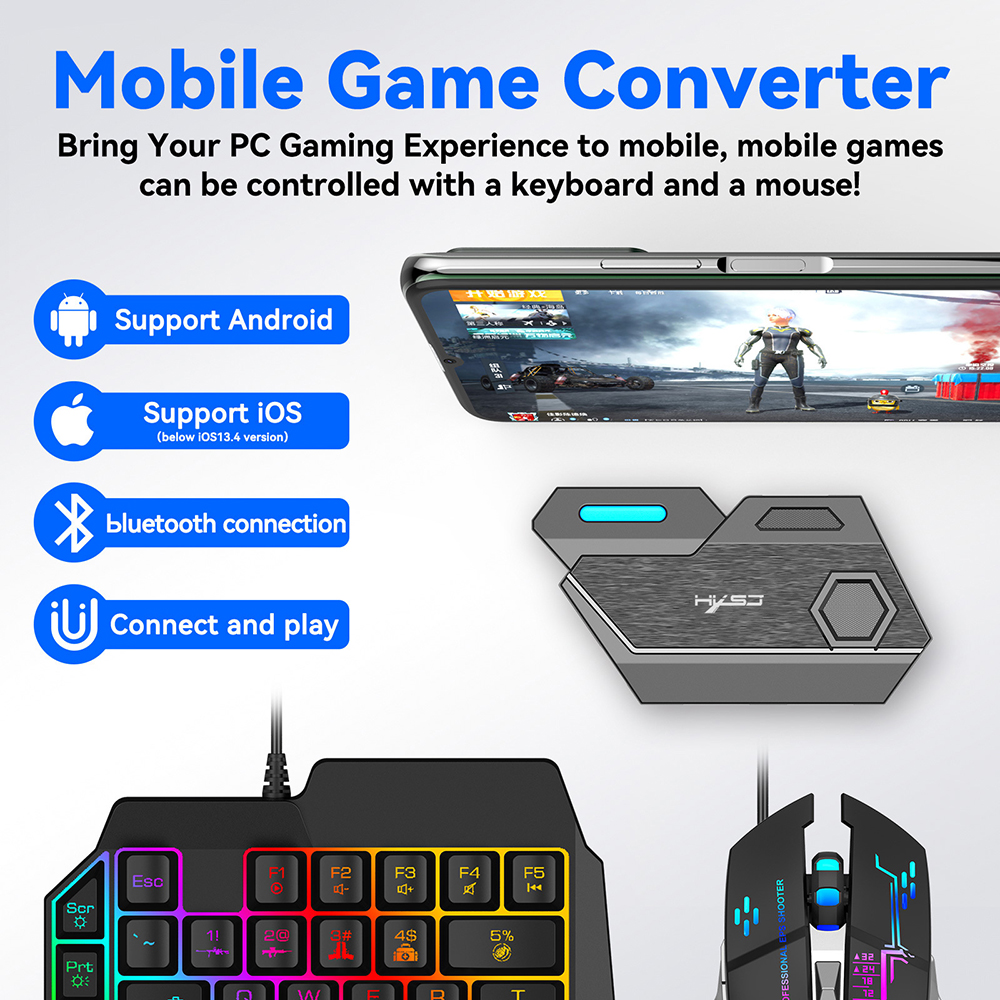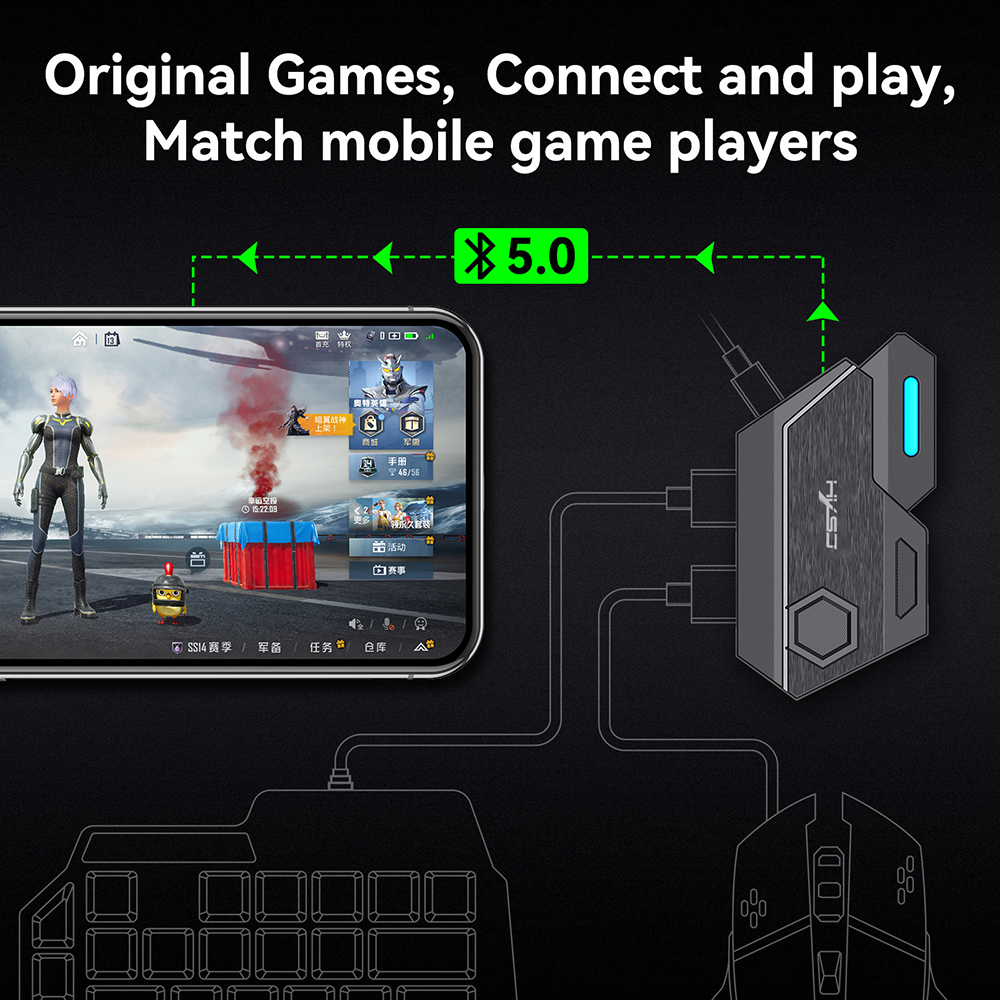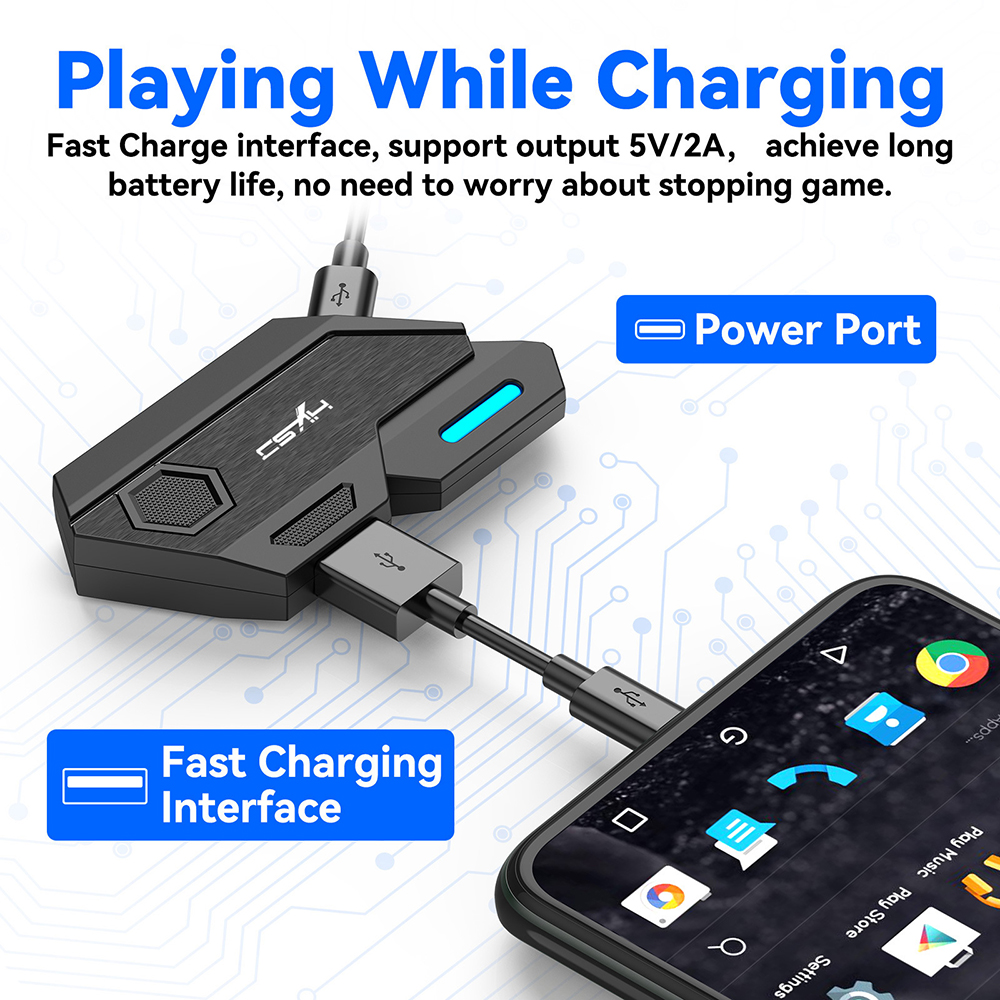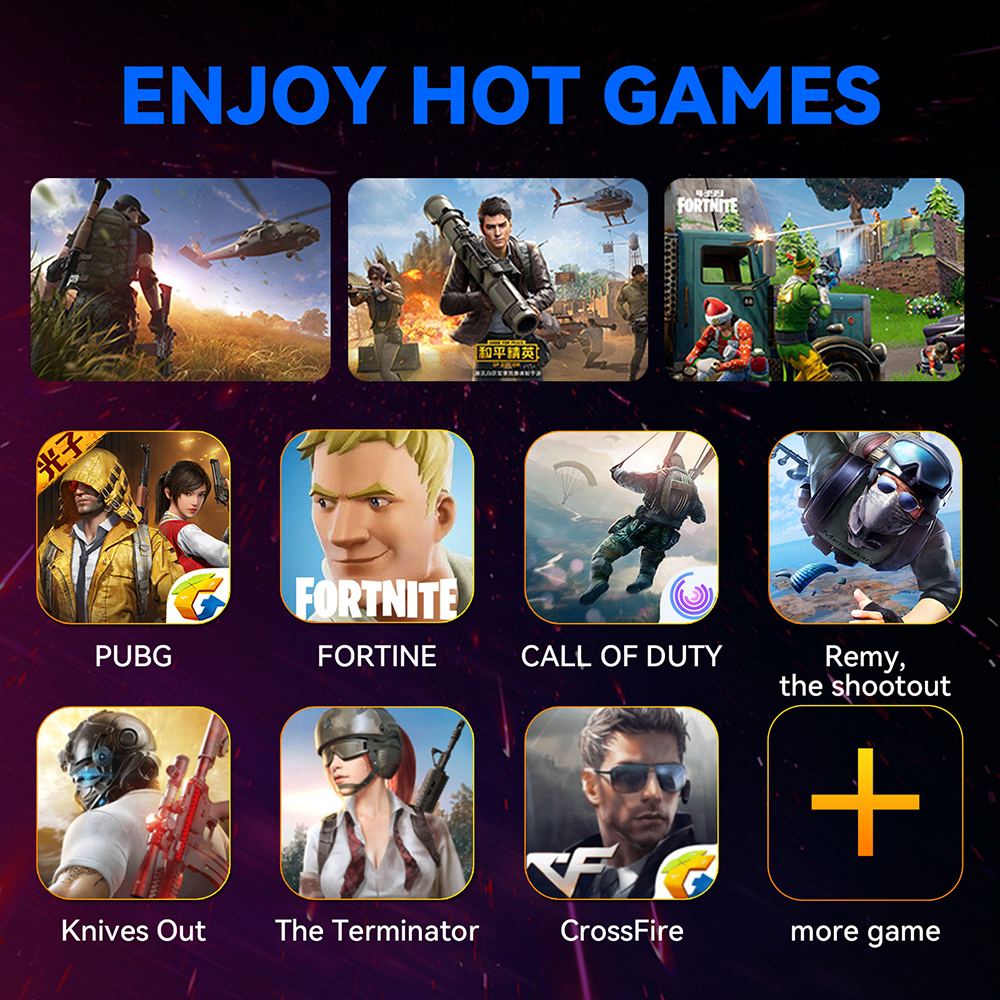HXSJ P3 Converter for Mobile Phone Gaming bluetooth5.0 Wireless Android Game Keyboard and Mouse Converter
19,00 $
Color
Contact For Wholesale Purchases
+90 535 776 62 22
Feature:
1. Plug and play, Bring your PC gaming experience to mobile, allowing you to use your own keyboard and mouse to control the mobile games.
2. Compatible for Android and IOS via bluetooth 5.0 Support most common games.
3. Significantly improves your victory by providing better control of quick-aiming, tap firing, spraying, and everything.
Specification:
Brand: HXSJ
Model: P3
Product Type: Mobile Game Converter
Adaptation System: Android 6 or above and IOS below 13.4
Input Voltage/Current: 5V/2A
Number of Interfaces: 1 x power supply In, 2 x mouse & keyboard USB, 1 x mobile phone charge interface
Data Cable Interface: TYPE-C
Data Cable Length: 800mm
Size (L*W*H): 85 x 45 x 12mm
Weight: 21g
Package Included:
1 x Converter
1 x Type-C Data Cable
1 x User Manual
Instructions for Use:
USAGE ON ANDROID DEVICES
Step1: Scan the below QR code to download 'Geekgamer' app.
Step2: Open the 'Geekgamer' app after installation.
Step3: Allow Usage Information access.
step4: Allow 'Geekgamer' to draw over other apps (get floating window).
Step5: Back to Geekgamer homepage, click device disconnect to connect bluetooth.
Step6: Press the 'Ctrl+ F1' combo button on your keyboard to shift android wireless mode (the led indicator on P3 flashes in blue). Click 'P3-a-xx' to connect. (After connection, the led indicator on P3 lights in blue and device disconnect' will change to 'Device Connected' on the Geekgamer homepage.)
Step7: Back to the Geekgamer homepage to add the game.
Step8: Select the game you want to play from the list, “PUBG Mobile” for example.
Step9: Back to the homepage to enter the game.
Step10: Tap the floating icon on the upper left corner after entering the game.
Step11: Click 'select”.
Step12: Choose PUBG Nomal keyboard click 'Active Config' and enjoy your game.
USAGE ON IOS DEVICES
Note: Only support IOS system operation instructions below 13.4
Step1: Open the Application Store.
Step2: Search and download 'Geekgamer'.
Step3: Open the Geekgamer app, click'Device disconnect' to settings to connect bluetooth.
Step4: Press the 'Ctrl+ F2' combo button on your keyboard to shift ios wireless mode (the LED indicator on P3 flashes in green). Click 'P3-i-xX' to connect. (After connection, the led indicator on P3 lights in green, and 'Device Disconnect' will change to 'Device Connected' on the Geekgamer homepage.)
Step5: Back to the Geekgamer homepage to add the game.
Step6: Click add to select the game that you want to play from the list, PUBG MOBILE for Example.
Step7: Click 'Enter' to choose configurations.
Step8: Choose preset default configurations and apply them.
Step9: Back to your iPhone/iPad homepage and open the original game and enjoy your game.